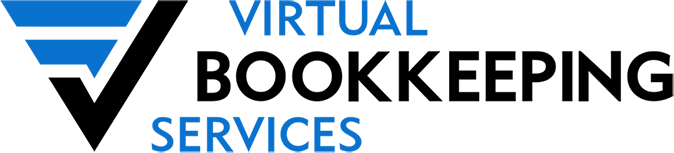How-to Remove Zero’s on Reports
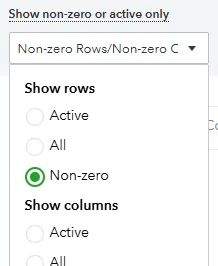
- Posted on Sep 24, 2024
If you ever go to pull reports, say a balance sheet or profit and loss report and you notice rows with zero’s. Did you know that there is a fix for that?
There are two main reasons why this occurs:
- An account was used where the activity that was entered netted to zero.
- There are unapplied credits that needs to be applied.
The first thing you need to do is try to fix the issues. If you drill down into the activity and see an invoice and a payment. Go into receive payments, pull up the customer and apply the credit. If you instead see a bill and a bill payment or check, go into pay bills and apply the credit.
If you are seeing two entries that are journal entries, you may not be able to clear those out of there if you don’t have an accountant version of QuickBooks. If you have the accountant version, they have a client data review section that will allow you to apply credits at a click of a button on both customers and vendors, pretty neat.
If you just can’t remove some stubborn zero’s, the process to remove zero’s on the reports differs for QBO than QBDT, see below for more.
- QuickBooks Online (QBO) – They make it really easy to modify this and I love that you don’t have to go far to access the setting. At the top of the report settings, click on the menu called show non-zero or active only; active rows/active columns. Select non-zero. This works on AP, AR, Balance Sheet and Profit & Loss reports. yay
- QuickBooks Desktop (QBDT)
- Balance Sheet and Profit and Loss Report – Not as easy as QBO, but just a few clicks away. Have your report open, click on customize report. On the next screen choose advanced. The final window that appears, you will see display rows and column settings. Click on non-zero.
- AR and AP – Does not have the same option above. They do have a remove zero’s feature under customize report, fonts & numbers tab, select rows or columns on the left, checkmark except zero amounts. This unfortunately leaves names on the report, but it does remove the zero’s. Exporting to excel, removing the rows and printing is another option.